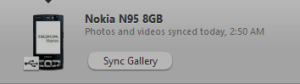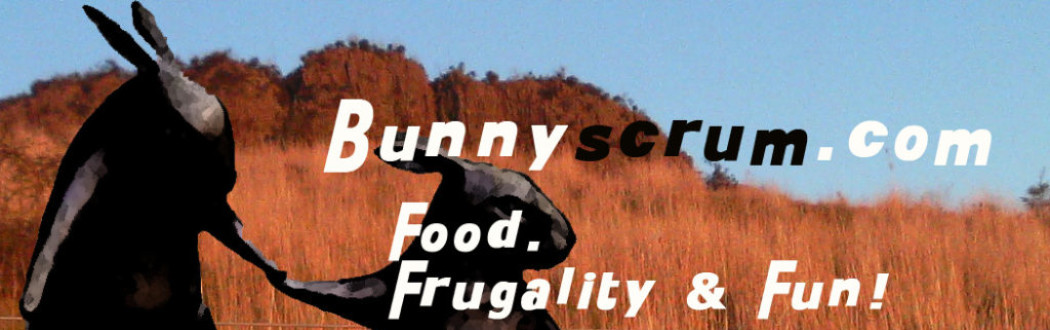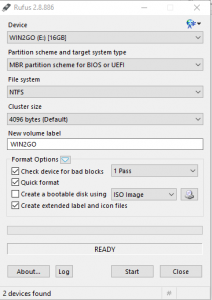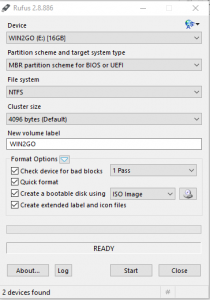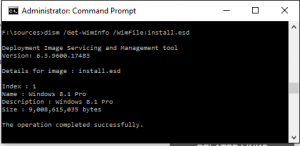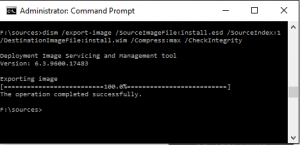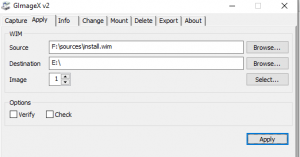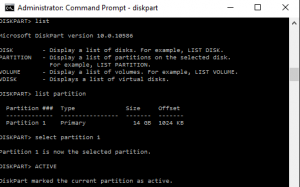Recently my trusty Nokia N95 died of advanced age… or, probably the technological version of a stroke. Initially, the signs of impending terminal illness were there, slurring of words, blurred vision, disorganised display… paralysis down one side of the keypad, and eventual complete screen and keypad death.
Recently my trusty Nokia N95 died of advanced age… or, probably the technological version of a stroke. Initially, the signs of impending terminal illness were there, slurring of words, blurred vision, disorganised display… paralysis down one side of the keypad, and eventual complete screen and keypad death.
However, I was busy, ignored the cries for help, convalescence, and urgent data recovery attention, and so I plowed on, assuming it was just an irritating software problem that would eventually right itself via the age old method of dealing with temperamental technology- turning it off and on again. Repeatedly. Often. A typical ham fisted implementation of an old IT guys remedy. 
Just like when people are showing the signs of a stroke, when essential technology starts going on the
fritz, you have to act FAST to avert data Armageddon… 🙁
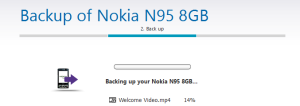 Not an ideal situation, since had not gotten around to backing up all my contacts for over a year.
Not an ideal situation, since had not gotten around to backing up all my contacts for over a year.
Worse still, the old backup was not in human readable text form- I needed another N95, or old school Nokia smartphone of a similar Symbian era to decipher the backup and recovery package for me.
Plugging it into my PC with the USB cable to recover data off a Nokia was a fruitless pursuit while using the old version of the Nokia PC suite which related to the bygone era the phone came from.. circa 2008. Not to mention that old versions of PC suite and the drivers suitable for win XP and win 7 were not compatible with Windows 10, causing another issue. Even so, even the old windows 8.0 tablet I had kicking about could not connect to the phone successfully, even though it had done so in the not so distant past 12 months. The reason was that when plugging the phone into a computer, usually you have to engage phone side by confirming few things- pressing the odd button to authorise the USB connection of the phone to the computer. With a dead screen on my Nokia and worse still, an unresponsive keypad that was dead as a doornail, including the home and select keys, even memorising the keypresses required that are up on blogs on the internet was not a solution.
Getting a view on the mobile screen while it was broken or damaged beyond legibility I found a solution to- by plugging in the AV out cable in, and connecting to a monitor or TV via the RCA cables. With a broken keypad though, the knowledge that my phone was like a locked in coma patient, unable to receive stimuli from the outside world and communicate just added to my frustration.
I tried one last thing- plugging the phone into a brand spanking new, (but pretty horribly budget, cheapo thing)
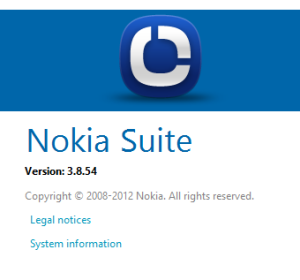
running a new build of win 10, on HP hardware resulted in the Nokia N95 device being recognised, and the required software and drivers that were most up to date being loaded.
The relevant version of Nokia suite is 3.8.54.
Somehow, the software bypassed all the problems associated with the broken slider flex
strap, like the phone demanding the time before doing anything, or needing keypresses to acknowledge, 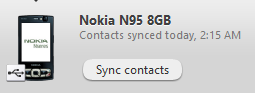 confirm or authorise the USB connection and data backup and syncing.
confirm or authorise the USB connection and data backup and syncing.
A really nice part of the software was the option to take the entire address book, photos, contacts and calendar of the old Nokia N95, and transfer it seamlessly to the new Lumia I’m now using. This is a pretty exciting new innovation I have not seen documented on the web yet, so thought it worth sharing.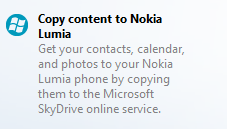
For quite a while, I had thought data and profile transfer between old Symbian Nokia N95’s and the New Lumia’s was impossible and unsupported, but it seems the capability had been developed now. Bravo Microsoft!.. That Lumia had been sitting untouched and unloved in my drawer for close to 6 months till now because it looked like too much trouble and effort switching.. or well. making the necessary upgrade to a modern phone.
Yes, I know its just a plan for me, and other die hard vintage Nokia users to give up on our archaic technology and modernise into the world of endless data hungry connectivity and irritating social updates… but oh well. When one thing dies, it makes room for a newer, sharper generation.
I’m Just glad that the new software actaully supports such old phones, and does a very good job of extracting difficult to obtain data out of them relatively painlessly. There were a lot of great memories.. and tracks sored on that phone which I’m glad I have not lost.